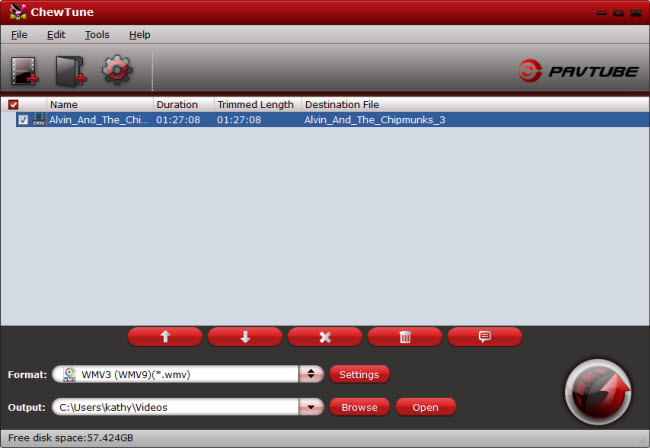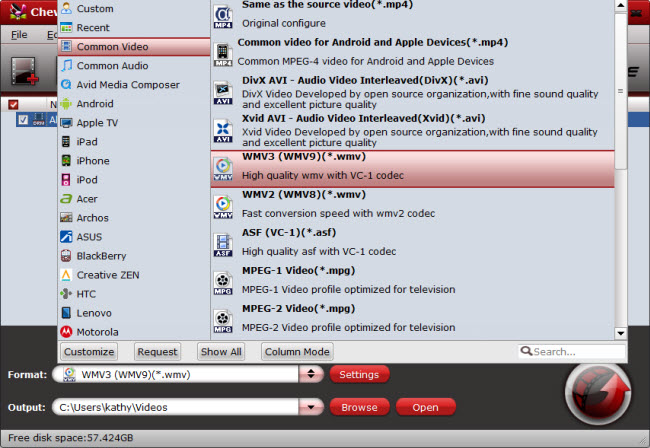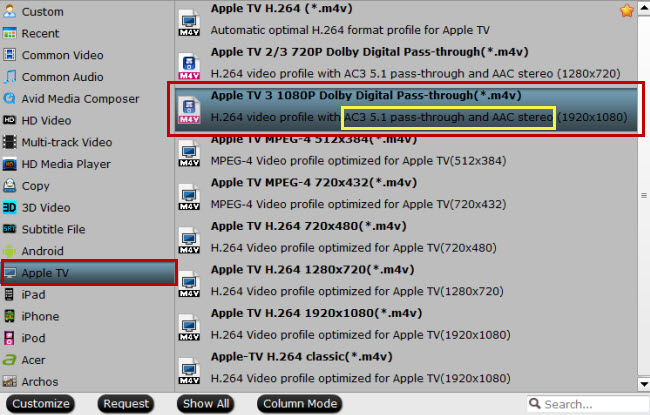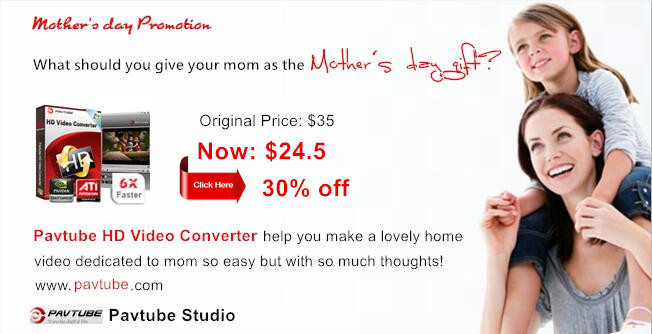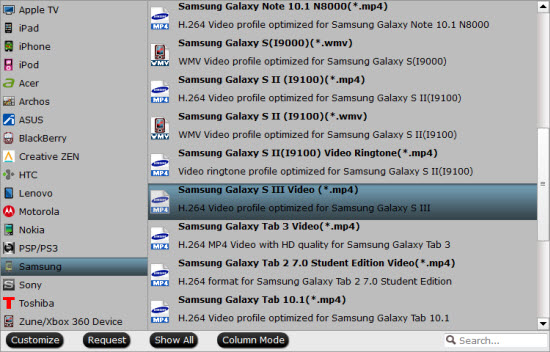Media streaming stick makes media streaming on TV easier or cheaper. Just plug this little device into one of your TV's HDMI ports, and you've stepped into a world of streaming goodness. The popular media streaming in the market has Fire TV Stick, Chromecast 2 and Roku Streaming Stick.

Facing with many choices, you may don’t know which one to choose. So here let’s do a side-by-side comparison of these three top media streaming sticks:
See Also: Roku Stick vs. Roku 4/3 | Roku 4 vs Fire TV (2015)
Chromecast: The original streaming stick, Google’s Chromecast, uses your phone or tablet as the interface and remote, instead of a menu on the TV. It does, however, support a wide array of apps and services directly from your phone.
Roku Streaming Stick: Roku’s stick comes with a remote and a TV interface, so it works a lot more like its set-top counterpart. You can’t cast from as many apps natively as you can with a Chromecast, but Roku makes up for this with its remote app for your phone.
Amazon Fire TV Stick: Like the Roku, the Fire TV Stick uses a physical remote and a TV menu interface. Amazon also has a remote app, but it’s not as fully featured as the Roku.
Design and Remote Comparison
The Amazon Fire TV Stick and the Roku Streaming Stick sport similar designs – they're compact sticks that plug into your TV's HDMI port. They all resemble old-fashioned USB sticks or mobile internet dongles.
Chromecast 2 takes on a disk shape, and connects to your TV with a short USB chord. This is actually better than the other two in terms of compatibility, as it fits in any TV with an HDMI port, whereas some TVs don't work well with the stick approach.
One thing that's worth pointing out is that all three require external powering, so you'll have to attach a Micro USB cable and plug it into the mains. This does dilute the simplicity factor somewhat, but it's definitely not a deal-breaker.
As the Amazon and Roku units are fairly nondescript, it puts more focus on the design and functionality of the remote. Both come with one, and very decent they are too. We'd always prefer to control something with a physical press rather than a virtual one. As we'll mention shortly, however, a remote wouldn't really suit the Chromecast 2.
Unlike the fully powered Fire TV's remote, the standard controller that comes with the Stick doesn't have any nifty voice-control tech, which is a shame. You can specify one when you come to buy the stick, for an extra 10, or instead use the pretty acceptable app for all your voice-control needs.
Again, the Roku remote loses some of the more 'premium' features of its pricier siblings. There's no headphone jack, for example, but we can't be too bitter at this price point.
Performance and Spec Comparison
Amazon Fire TV has dual-core CPU which is about six times more powerful than the Roku Streaming Stick's single-core equivalent, and its 1GB of RAM is double that of both its rivals. It also boasts 8GB of storage – 32 times more than the piddly 256MB offered in its rivals.
On the Roku Streaming Stick we were met with a much slower interface that often froze, stumbled and seemed to struggle with even the easiest task. Downloading apps always gave us a few seconds of complete inoperability and opening them up took what seemed like a few seconds. In fact it was less, but the slow splash screens made it seem like we were waiting much longer than we should.
Google's Chromecast 2 is harder to compare in terms of speed – it doesn't have an interface you need to navigate and there are no apps to install on the device itself, so it doesn't really need a whole lot of power. The best we can say is that streaming from your phone is nice and quick.
Conclusion
After the comparison, which media streaming stick will you choose? The current front-runner in terms of pure usability is, quite clearly in our eyes, Amazon's Fire TV Stick. It's easily the fastest of the three, which leads to a smooth interface, and there's plenty of accessible content. Yes, there's a definite bias towards the brand's own content, but as that's pretty good anyway we can't complain too much.
Related Software Recommended:
Pavtube Video Converter Ultimate is an all-in-one media solution that can convert H.265, MPEG, WMV, MOV, FLV, 3GP, TS, VOB, M2TS, MKV, AVI, etc to Chromecast 2, Amazon Fire TV Stick and Roku Streaming Stick. It can change your source video to DTS, AC3, AAC, MP3 audio to streaming on TV via media streaming stick. Batch conversion and GPU acceleration are supported.
Pavtube ByteCopy is a Blu-ray/DVD Ripper that helps you rip and convert any copy & region protected Blu-ray/DVD discs, Blu-ray/DVD folder, Blu-ray/DVD ISO, DVD IFO to H.264 MP4 with 5.1/7.1 audio for Chromecast 2, Amazon Fire TV Stick and Roku Streaming Stick. It also can rip Blu-ray/DVD to lossless MKV with multiple subtitle/audio tracks and all chapter markers and encoded MP4 with multi-track audio. A/V parameters and aspect ratio adjustment are supported.
Money Saving Tips: There is a bundle software promotion to help you save money:
ByteCopy($42) + Video Converter Ultimate($65) = Only $79.9, Save $27.1

Facing with many choices, you may don’t know which one to choose. So here let’s do a side-by-side comparison of these three top media streaming sticks:
See Also: Roku Stick vs. Roku 4/3 | Roku 4 vs Fire TV (2015)
Chromecast: The original streaming stick, Google’s Chromecast, uses your phone or tablet as the interface and remote, instead of a menu on the TV. It does, however, support a wide array of apps and services directly from your phone.
Roku Streaming Stick: Roku’s stick comes with a remote and a TV interface, so it works a lot more like its set-top counterpart. You can’t cast from as many apps natively as you can with a Chromecast, but Roku makes up for this with its remote app for your phone.
Amazon Fire TV Stick: Like the Roku, the Fire TV Stick uses a physical remote and a TV menu interface. Amazon also has a remote app, but it’s not as fully featured as the Roku.
Design and Remote Comparison
The Amazon Fire TV Stick and the Roku Streaming Stick sport similar designs – they're compact sticks that plug into your TV's HDMI port. They all resemble old-fashioned USB sticks or mobile internet dongles.
Chromecast 2 takes on a disk shape, and connects to your TV with a short USB chord. This is actually better than the other two in terms of compatibility, as it fits in any TV with an HDMI port, whereas some TVs don't work well with the stick approach.
One thing that's worth pointing out is that all three require external powering, so you'll have to attach a Micro USB cable and plug it into the mains. This does dilute the simplicity factor somewhat, but it's definitely not a deal-breaker.
As the Amazon and Roku units are fairly nondescript, it puts more focus on the design and functionality of the remote. Both come with one, and very decent they are too. We'd always prefer to control something with a physical press rather than a virtual one. As we'll mention shortly, however, a remote wouldn't really suit the Chromecast 2.
Unlike the fully powered Fire TV's remote, the standard controller that comes with the Stick doesn't have any nifty voice-control tech, which is a shame. You can specify one when you come to buy the stick, for an extra 10, or instead use the pretty acceptable app for all your voice-control needs.
Again, the Roku remote loses some of the more 'premium' features of its pricier siblings. There's no headphone jack, for example, but we can't be too bitter at this price point.
Performance and Spec Comparison
Amazon Fire TV has dual-core CPU which is about six times more powerful than the Roku Streaming Stick's single-core equivalent, and its 1GB of RAM is double that of both its rivals. It also boasts 8GB of storage – 32 times more than the piddly 256MB offered in its rivals.
On the Roku Streaming Stick we were met with a much slower interface that often froze, stumbled and seemed to struggle with even the easiest task. Downloading apps always gave us a few seconds of complete inoperability and opening them up took what seemed like a few seconds. In fact it was less, but the slow splash screens made it seem like we were waiting much longer than we should.
Google's Chromecast 2 is harder to compare in terms of speed – it doesn't have an interface you need to navigate and there are no apps to install on the device itself, so it doesn't really need a whole lot of power. The best we can say is that streaming from your phone is nice and quick.
Conclusion
After the comparison, which media streaming stick will you choose? The current front-runner in terms of pure usability is, quite clearly in our eyes, Amazon's Fire TV Stick. It's easily the fastest of the three, which leads to a smooth interface, and there's plenty of accessible content. Yes, there's a definite bias towards the brand's own content, but as that's pretty good anyway we can't complain too much.
Related Software Recommended:
Pavtube Video Converter Ultimate is an all-in-one media solution that can convert H.265, MPEG, WMV, MOV, FLV, 3GP, TS, VOB, M2TS, MKV, AVI, etc to Chromecast 2, Amazon Fire TV Stick and Roku Streaming Stick. It can change your source video to DTS, AC3, AAC, MP3 audio to streaming on TV via media streaming stick. Batch conversion and GPU acceleration are supported.
Pavtube ByteCopy is a Blu-ray/DVD Ripper that helps you rip and convert any copy & region protected Blu-ray/DVD discs, Blu-ray/DVD folder, Blu-ray/DVD ISO, DVD IFO to H.264 MP4 with 5.1/7.1 audio for Chromecast 2, Amazon Fire TV Stick and Roku Streaming Stick. It also can rip Blu-ray/DVD to lossless MKV with multiple subtitle/audio tracks and all chapter markers and encoded MP4 with multi-track audio. A/V parameters and aspect ratio adjustment are supported.
Money Saving Tips: There is a bundle software promotion to help you save money:
ByteCopy($42) + Video Converter Ultimate($65) = Only $79.9, Save $27.1