
Galaxy Note 10.1 only supports MP4, AVI, MKV, 3GP, WMV and FLV video formats, so in order to play TiVo recordings on it, you have to convert TiVo to Galaxy Note 10.1 friendly video format, like MP4. A powerful video converter can help you achieve the job easily. Here, Pavtube Video Converter Ultimate is highly recommended to you. Because, comparing with other free tools, it converts TiVo to MP4, AVI, WMV, MKV, H.265/HEVC etc. faster and comes with more optimized presets for all Android mainstream devices. Just proceed as follows:
Learn more: How to Transfer Tivo Recording to PC
Free download and install


Other Download:
- Pavtube old official address: http://www.pavtube.cn/blu-ray-video-converter-ultimate/
- Cnet Download: http://download.cnet.com/Pavtube-Video-Converter-Ultimate/3000-2194_4-75938564.html
Steps to convert TiVo to MP4 for playing on Galaxy Note 10.1
Step 1. Load TiVo recordings
On your PC, launch Video Converter and press “Option” button. Switch to “TiVo” tab in Option window, and enter TiVo Media Access Key. Then, drag and drop TiVo shows to the main interface for converting.

Note: Go to “TiVo Central" menu >> "Messages and Set Up" "Account and System Information” to find your Media Access Key on TiVo.
Step 2: Set output format
Click on the “Format” bar to select “Samsung” > “Samsung Galaxy Note(*.mp4)” as Galaxy Note 10.1 best output format.
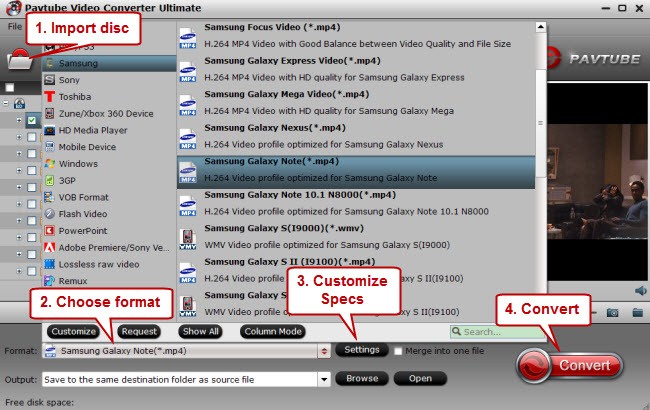
Step 3: Customize output video and audio quality
You can adjust the video and audio parameters by clicking "Settings". The recommended video and audio settings are listed as below:
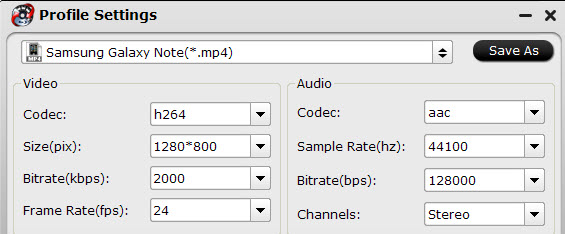
Tips: In order to store more videos into your Galaxy Note 10.1, you can lower the Codec, Size, Bitrate etc. on your own need to lower the converted videos size.
Step 4: Start to convert
Click "Convert" button to start TiVo to Galaxy Note 10.1 conversion. Once finished, you can get the output files via clicking on "Open" button effortlessly.
Now, you can freely transfer the converted videos to Galaxy Note 10.1 and enjoy your TiVo recordings on your long road trip.
PS. Mac user can downloaded the app from Pavtube iMedia Converter for Mac.
Related Articles:
- Free Rip DVD to Android Phone for Watching
- Enable Galaxy Note 4 to play MKV, AVI, VOB, WMV, MPG, Tivo, WebM videos
- How to Get off Tivo Recordings Copy Protection for Transferring to Computer?
- Transfer and Stream Tivo Recordings to Apple TV 4 on Mac OS X
- How to Convert Tivo Recordings to Divx for Playing on Divx Devices?