Nowadays, 720P/1080P HD video has become the mainstream in video field and 4K UHD video is also becoming more and more popular. However, we can still see some people asking help on the Videohelp for they sometimes can not play 720P/1080P HD/4K UHD Video on PC/Mac or other multimedia players. The reasons that lead to the probelm are divided into two aspects. Here, this article will analysis this issue in detail and help you fix 720P/1080P HD/4K UHD video playback problem easily.
Reason 1: Your device is not advanced enough to play HD video
Firstly, you need to verify whether your device is advanced enough or not to meet the minimum requirements to play HD video.
Minimum requirements to play 1080p HD videos on PC
1.Processor: 2.4Ghz (dual core) or 3.5Ghz (single Core) processor.
2. Graphics: Nvidia/ATi having bare minimum 256MB Video RAM and core clock 600Mhz.
Requirements to play 4K 2160P UHD videos on PC/Mac
1.Integrated Graphics solutions that support 4K external displays (8GB RAM recommended with integrated graphics solutions);
2.Discrete Graphics cards that support 4K external displays;
3.A monitor which is capable of playing back 4K Ultra HD video properly
So if your PC/Mac doesn’t meet the requirement, you will be not able to play this 1080p or 4K video. To solve the problem, you should upgrade your computer configurations to support to play 1080p/4k videos. But this way is too expensive that not everyone can afford it. So the cost-effective way is to convert 1080P HD/4K UHD video to lower video resolution with a video converter.
Reason 2: The HD video format is not supported by your media player.
Many multimedia players now can play 1080p, like iMac Retina 5k, it can even play 4k video. In this case, why can’t they still play 720p/1080p/4K? This is because many media players support very limited input formats. When you throw some HD/4k video with incompatible video audio formats into the player, you may not play your 720p/1080p/4K video.
There are many solutions for you to settle it:
1) Update your media player to the latest version to see if it can play your 720p/7080p/HD/4k video fluently.
2)Try a different HD video player.
3)Download a video converter to convert HD/4k video to your media player supported format.
Here I want to recommend you Pavtube iMedia Converter for Mac or Pavtube Video Converter Ultimate for Windows to convert your video. It can not only lower video resolution to play your 720P/1080P HD/4K UHD video smoothly on portable devices, but also convert video to the format you need, like H.265, M3U8, MP4, MOV, M4V, MKV, AVI. etc. (review)
Free download and install iMedia Converter for Mac:


Other Download:
- Pavtube old official address: http://www.pavtube.cn/imedia-converter-mac/
- Cnet Download: http://download.cnet.com/Pavtube-iMedia-Converter/3000-2194_4-76177788.html
Free download and install Video Converter Ultimate for Windows:


Other Download:
- Pavtube old official address: http://www.pavtube.cn/blu-ray-video-converter-ultimate/
- Cnet Download: http://download.cnet.com/Pavtube-Video-Converter-Ultimate/3000-2194_4-75938564.html
Steps to convert 720P/1080P HD/4K UHD video
Note: The following tutorial is based on Windows computer.
Step 1. Input 720P/1080P HD/4K UHD video
Launch the program on your computer, click "File" to add 720P/1080P HD/4K UHD video files.

Step 2: Set output format
This program provides you the optimized preset format of the mainstream portable devices, like iPhone, Samsung Galaxy. All you need to do is choosing your device supported format. Take iPhone 6 for example, If you want to copy the 4k HD video to the iPhone 6, just click “Format” bar and choose “iPhone 6 Plus H.264 Full Screen/Full HD 1080P(*.mp4)”
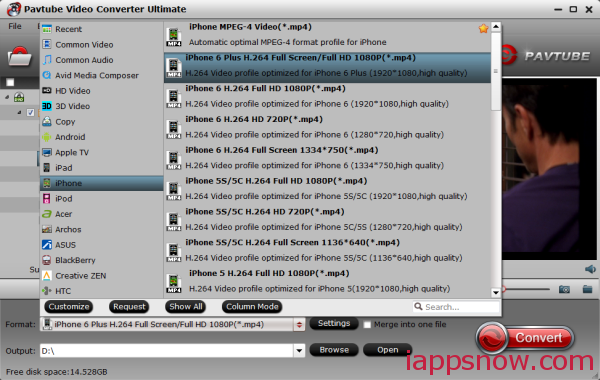
Step 3: Customize output profile parameters.
Open "Profile Settings" window and you can adjust video and audio settings, including codec, size, bit rate, frame rate, sample rate, and audio channel. So if you can’t play your 720p/1080p/4K video for too high resolution, you can lower the video size here. Just adjust video size to a lower one, like 1280*720 or 540p to let the output files played on your multimedia players. Bitrate can also be adjusted to make the file size smaller.
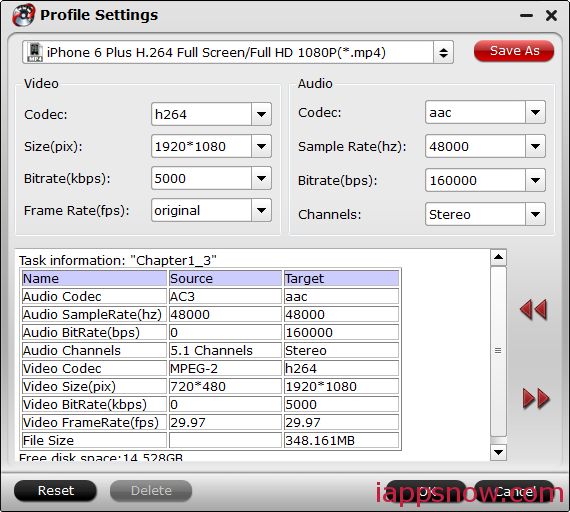
Step 4: Start to convert
Hit "Convert" button to start to convert. When the conversion is completed, you will have no difficulty in transferring and enjoying 720p/1080p/4K video.
If you also have the same problem, try it and we will never let you down. What is more, right now you can get the app at a big discount in Pavtube Black Friday Promotion. So action now!!!
More
Use 3D Blu-ray on VR via Oculus Cinema
Rip 3D Blu-rays to Top-Bottom, Side-by-Side and Anaglyph 3D
Can I Watch a 2D Blu-ray disc in 3D TV with 3D Effects?
2016 Pavtube Spring Promotion Up to 78% OFF Softwares
Reason 1: Your device is not advanced enough to play HD video
Firstly, you need to verify whether your device is advanced enough or not to meet the minimum requirements to play HD video.
Minimum requirements to play 1080p HD videos on PC
1.Processor: 2.4Ghz (dual core) or 3.5Ghz (single Core) processor.
2. Graphics: Nvidia/ATi having bare minimum 256MB Video RAM and core clock 600Mhz.
Requirements to play 4K 2160P UHD videos on PC/Mac
1.Integrated Graphics solutions that support 4K external displays (8GB RAM recommended with integrated graphics solutions);
2.Discrete Graphics cards that support 4K external displays;
3.A monitor which is capable of playing back 4K Ultra HD video properly
So if your PC/Mac doesn’t meet the requirement, you will be not able to play this 1080p or 4K video. To solve the problem, you should upgrade your computer configurations to support to play 1080p/4k videos. But this way is too expensive that not everyone can afford it. So the cost-effective way is to convert 1080P HD/4K UHD video to lower video resolution with a video converter.
Reason 2: The HD video format is not supported by your media player.
Many multimedia players now can play 1080p, like iMac Retina 5k, it can even play 4k video. In this case, why can’t they still play 720p/1080p/4K? This is because many media players support very limited input formats. When you throw some HD/4k video with incompatible video audio formats into the player, you may not play your 720p/1080p/4K video.
There are many solutions for you to settle it:
1) Update your media player to the latest version to see if it can play your 720p/7080p/HD/4k video fluently.
2)Try a different HD video player.
3)Download a video converter to convert HD/4k video to your media player supported format.
Here I want to recommend you Pavtube iMedia Converter for Mac or Pavtube Video Converter Ultimate for Windows to convert your video. It can not only lower video resolution to play your 720P/1080P HD/4K UHD video smoothly on portable devices, but also convert video to the format you need, like H.265, M3U8, MP4, MOV, M4V, MKV, AVI. etc. (review)
Free download and install iMedia Converter for Mac:


Other Download:
- Pavtube old official address: http://www.pavtube.cn/imedia-converter-mac/
- Cnet Download: http://download.cnet.com/Pavtube-iMedia-Converter/3000-2194_4-76177788.html
Free download and install Video Converter Ultimate for Windows:


Other Download:
- Pavtube old official address: http://www.pavtube.cn/blu-ray-video-converter-ultimate/
- Cnet Download: http://download.cnet.com/Pavtube-Video-Converter-Ultimate/3000-2194_4-75938564.html
Steps to convert 720P/1080P HD/4K UHD video
Note: The following tutorial is based on Windows computer.
Step 1. Input 720P/1080P HD/4K UHD video
Launch the program on your computer, click "File" to add 720P/1080P HD/4K UHD video files.

Step 2: Set output format
This program provides you the optimized preset format of the mainstream portable devices, like iPhone, Samsung Galaxy. All you need to do is choosing your device supported format. Take iPhone 6 for example, If you want to copy the 4k HD video to the iPhone 6, just click “Format” bar and choose “iPhone 6 Plus H.264 Full Screen/Full HD 1080P(*.mp4)”
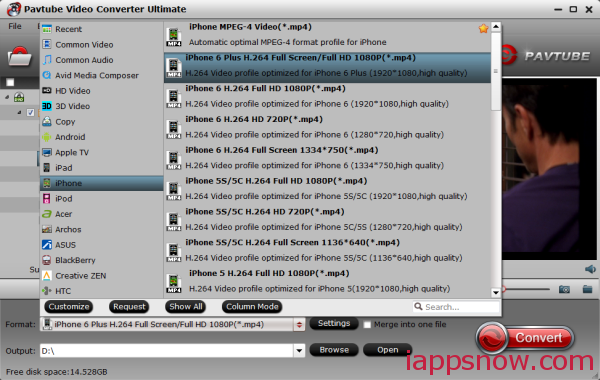
Step 3: Customize output profile parameters.
Open "Profile Settings" window and you can adjust video and audio settings, including codec, size, bit rate, frame rate, sample rate, and audio channel. So if you can’t play your 720p/1080p/4K video for too high resolution, you can lower the video size here. Just adjust video size to a lower one, like 1280*720 or 540p to let the output files played on your multimedia players. Bitrate can also be adjusted to make the file size smaller.
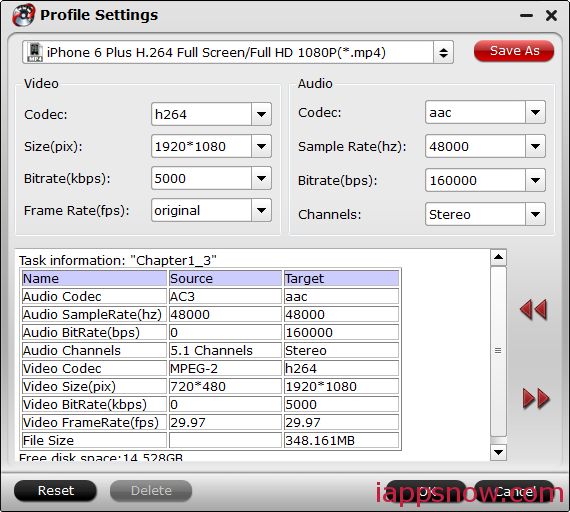
Step 4: Start to convert
Hit "Convert" button to start to convert. When the conversion is completed, you will have no difficulty in transferring and enjoying 720p/1080p/4K video.
If you also have the same problem, try it and we will never let you down. What is more, right now you can get the app at a big discount in Pavtube Black Friday Promotion. So action now!!!
More
Use 3D Blu-ray on VR via Oculus Cinema
Rip 3D Blu-rays to Top-Bottom, Side-by-Side and Anaglyph 3D
Can I Watch a 2D Blu-ray disc in 3D TV with 3D Effects?
2016 Pavtube Spring Promotion Up to 78% OFF Softwares
